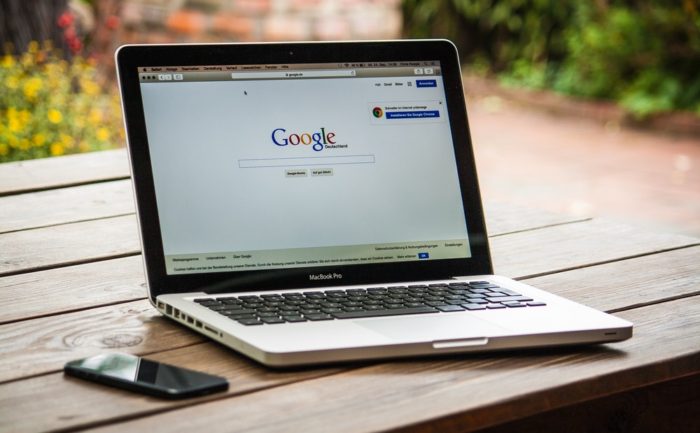While trying to connect to google cloud linux instance using Putty, many users get following error:
Disconnected: No supported authentication methods available (server sent: publickey)
To avoid this error while putty connection with google cloud, you can follow these steps:
1. While creating ftp user to connect with google cloud, copy the public key.
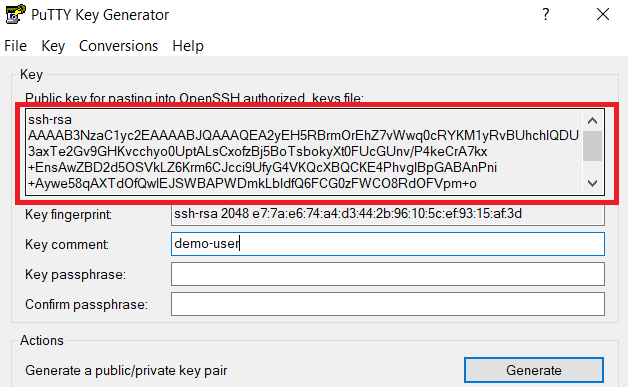
2. Go to VM instance you want to connect. Click on edit.
3. Click on show and edit ssh keys
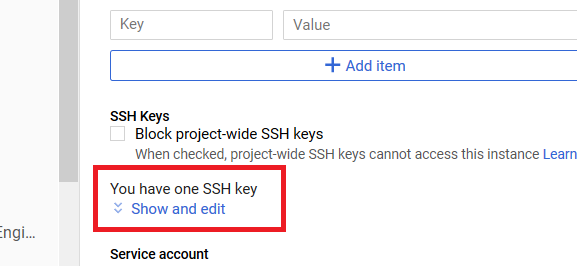
4. Click on Add item to add new public key you copied and save the changes.
5. Come back to puTTY connection screen. Click on Connection-> SSH-> Auth and select the ppk file which you saved while creating ftp user for google cloud instance.
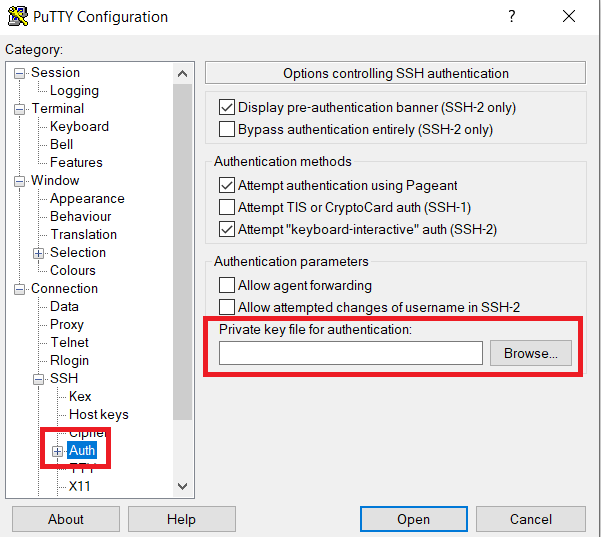
6. Add your google instance IP in main putty screen and open the terminal. There you can type the username and enter.
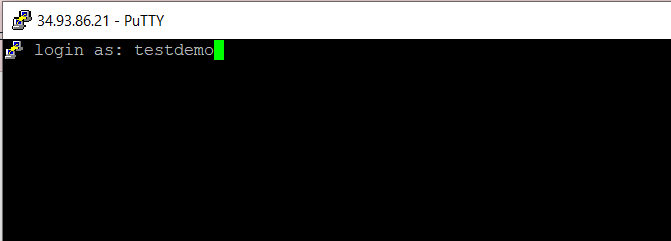
Now you are connected to Google cloud instance.